If QuickBooks Won’t Open Company File, then you are probably quite frustrated. It could get pretty tiresome when you cannot access your basic functions on QuickBooks. This blog should guide you through all the solutions to troubleshoot ‘QuickBooks cannot open company files’ issue. Just read on.
Note:
Before you begin the troubleshooting process, you should be fully sure that the issue you are facing is with the company file, instead of the program itself.
- Make sure that you are running the latest release of QuickBooks.
- Press and hold your CTRL key while opening QuickBooks using the desktop icon.
- In case your program fails to open, then the issue is to do with QuickBooks Desktop.
- If your program is opening, then please proceed.
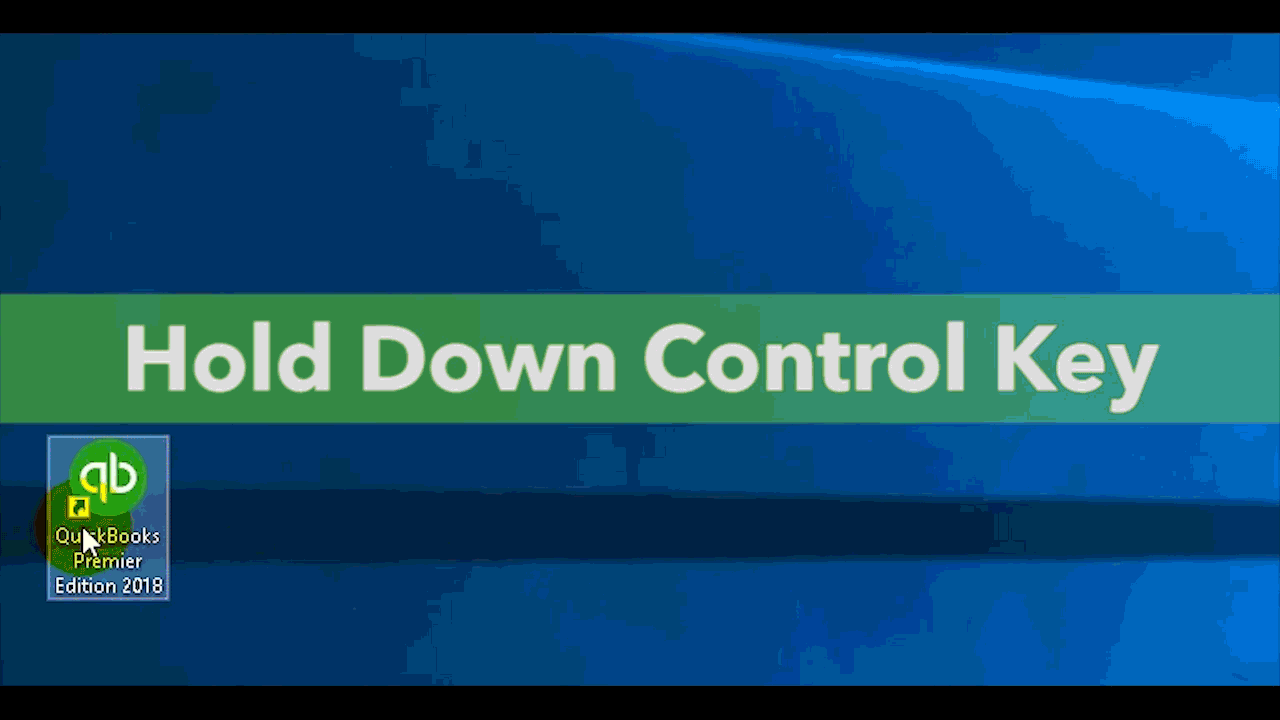
Make sure that only one computer on the network is hosting the company file in question. Turn off hosting for all other computers before you proceed.
- Go to File.
- Click on Utilities.
- Select the option for Stop Hosting multi-user access.
- Once you have verified this, you may continue.
Causes of “QuickBooks Won’t Open Company File”
There can be several reasons due to which QuickBooks may fail to open the company file. Some of them are listed below:
- QuickBooks company file is damaged or corrupted.
- The same file is opened on a shared network.
- Using incorrect methods to open certain files.
- Using the wrong QuickBooks version to open files.
How to Resolve QuickBooks Won’t Open Company File?
Solution 1: Open your company file directly from QuickBooks Desktop
- Go to File.
- Click on Open or Restore Company.
- Select the type of file you wish to open.
- Navigate to the folder that the file is located in.
- Select the file.
- Click on Open.
Solution 2: Prevent the automatic opening of QuickBooks Windows
- Go to the No Company Open window.
- Find your Company file.
- Press and hold the ALT key on your keyboard.
- Click on Open.
In case you are able to open it then,
- Go to the Edit menu.
- Click Preferences.
- Select Desktop View.
- Click on Don’t save the desktop.
- Click OK.
Solution 3: Rename the .TLG and .ND extensions
- Open your QuickBooks company file folder location.
- Right-click on the transaction log file.
- Rename the file to (company file name)OLD.qbw.TLG.
- Open the company file.
- QuickBooks should automatically create files of the .TLG and .ND extensions.
- Please note that you shouldn’t delete these files, as they could be used to recover lost data.
Also Read: How to Fix printing problems in QuickBooks?
GET INSTANT RESOLUTION
Get our expert Quickbooks ProAdvisor on call to resolve your query in no-time.
Solution 4: Change the location of your company file
- Create a new folder in your C: drive.
- Open your QuickBooks company file folder location.
- Press and hold the CTRL key on your keyboard.
- Select the company file while doing so.
- Right-click the file, and click on Copy.
- Navigate to the new folder, and click Paste.
Solution 5: Check your File Extension
- Open the QuickBooks company file folder location.
- Right-click the company file.
- Click on Properties.
- Verify that the file type is QuickBooks Company file.
- Verify that the file size is a minimum of 7MB.
- Click on Advanced.
- Make sure the Compress and Encrypt options are checked.
- Click OK.
Some Alternative Solutions For You to Try
These are some solutions you can try if the above ones didn’t work for the issue “QuickBooks can’t find company file“. Make sure that you have properly executed the top five before you proceed.
Solution 6: Rename your company file
- Open the QuickBooks company file folder location.
- Right-click the company file.
- Click on Rename.
- Change the name of the file.
- Make sure that this new name doesn’t exceed 3 letters.
- In case of .TLG is available, then rename it as well.
Solution 7: Troubleshoot your Installation
Move your company file to a different system, then try opening it on that one. If it opens on this one, then it could be an issue with your system or QuickBooks Desktop original installation.
- Run the QB Install Tool.
- Repair your installation.
- Perform a clean reinstall.
These are risky steps to perform if you are a newer user, and we recommend that you take the help of the technical expert. Any mistake you make in this solution could lead to major data loss. If you are not able to fix QuickBooks won’t open company file error then feel free to contact the QuickBooks Customer Support Number for advice. Hope this helps!
If you ever feel the need of taking advice from your fellow business owners that happened to be our existing subscribers, you can visit our thriving QuickBooks Community.




















