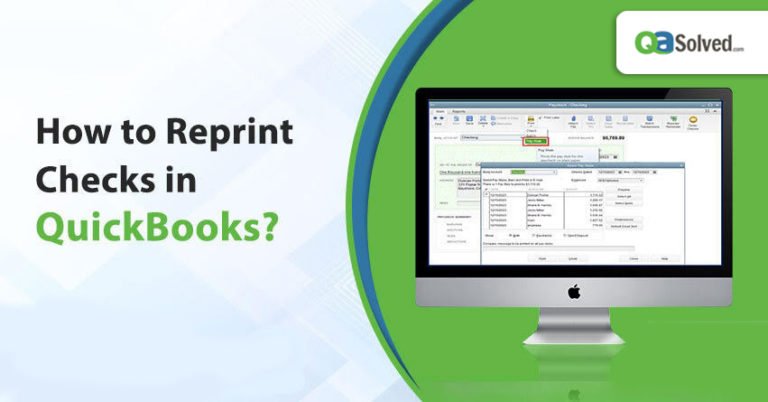The printing feature in QuickBooks allows you to print checks by integrating it with the software. This feature helps you to print checks from the software. Before understanding the steps of how to reprint checks in QuickBooks, you can see the multiple reasons for which reprinting checks is necessary.
Let’s look at what leads to the need to reprint checks in the accounting software.
Reasons to Reprint the check
These are the reasons that are responsible to reprint the checks in QuickBooks accounting software:
- Maybe your previous check is jammed or damaged in the printer.
- Probably, you want to reprint paystubs because of personal usage.
- It might be possible that the check got misplaced.
Checks can be reprinted by tracking them within the software. You need to search the checks and then follow the steps to reprint them.
Find the Checks
Follow these steps to find the checks in the software:
- Firstly, you need to search for the print check option.
- Now, you have to click on the print preview In case you want more checks to be reprinted, you need to click on add more checks.
- Next, click on the printer tab.
- Finally, each check you have selected will be printed.
Reprint a Paycheck
Once the check is printed, you can reprint the paycheck by tracking it in the directory path. Here are the two options to reprint a paycheck. It will take a couple of minutes to reprint a paycheck with these steps:
Option 1
- First, you need to click on lists.
- Thereafter, you have to click on the chart of accounts.
- Now, you need to double-click on the checking account.
- Next, double click on the check that you want to print.
- You need to click on the print icon.
- Finally, click on save and then close.
Option 2
- In the beginning, you need to click on edit/void paychecks.
- Now, you need to add the paycheck date in the show paychecks from and through boxes.
- Next, you have to double-click on the employee’s name to view the paycheck.
- You have to click on the print icon and assign the check number.
- Finally, click on ok.
Also Read: How to Void a Check in QuickBooks?
Reprint Multiple Paychecks
Reprinting multiple paychecks in QB doesn’t affect the employee’s wage records. If you have a collection of checks to be reprinted, then follow these simple steps:
- Firstly, click on the transactions tab.
- Next, you need to click on paychecks.
- You have to double-click on the paycheck that you want to reprint.
- Now, click on print later option.
- Click on save & close.
- You have to repeat the same steps for each check that is not marked to print.
- You need to click on print forms and then on paychecks.
- Afterward checkmark the paychecks that you want to print.
- Lastly, click on ok.
Steps to Track the Original Check Number
The step by step procedure will help you to track the original check number:
- In the beginning, you need to click on write checks.
- Add the original check number.
- You have to add a date.
- Next, add the employee’s name.
- You need to add 0.01 in the amount box.
- Now, click on payroll expenses.
- You have to click on save & close.
- Click on the use register.
- You need to find the check that you have just created. With this, click on it.
- Finally, click on the void check.
GET INSTANT RESOLUTION
Get our expert Quickbooks ProAdvisor on call to resolve your query in no-time.
Reprint Sales Forms
These steps will help you to reprint sales forms in the software:
- First, you need to click on the magnifying glass icon.
- Now, you have to add a sales form number, a date, or an amount and click on enter.
- Next, you need to click on the sales form.
- Finally, click on print or preview.
Indeed, you have got the answer of how to reprint payroll checks in QuickBooks with the help of the aforementioned steps.
Conclusion
Hopefully, with the help of the blog you have got an idea of how to reprint checks in QuickBooks. Also, the blog has covered the reasons to reprint the checks, steps to reprint paychecks, reprint multiple paychecks, and reprint sales forms. Each step of reprinting checks is easy to understand.
If you still have some queries or doubts related to how to reprint checks in QuickBooks, then dial the Toll-Free QuickBooks Support Phone Number.
Frequently Asked Questions
Ans- These are the steps to reprint a group of checks:
1. Firstly, you need to click on the lists.
2. Next, you need to click on the chart of accounts.
3. Now, double-click on the checking account.
4. You need to double click on the check.
5. Thereafter, you have to click on the print icon.
6. Finally, click on save and close.
Ans- These steps will help you to reprint a pay stab in QuickBooks Desktop 2019:
1. Firstly, go to the File.
2. Thereafter, click on print forms.
3. Now, you have to click on pay stubs.
4. You need to set the date range and checked the paystubs that you like to print.
5. Finally, you need to click on print.
Ans- These steps will help you to edit a paycheck in QuickBooks Desktop:
1. In the beginning, you need to edit the paycheck.
2. Now, locate and then open the paycheck.
3. You need to change the check number, bank account, date, and employee’s address.
4. You have to click on paycheck detail.
5. Finally, click on ok and then save & close.
A: In case a check has been damaged or lost, it needs to be reissued. Most importantly, the reissuing check contains a different check number than the original check. It will affect the tax report.
Ans- Follow these steps to make a paystub:
1. Firstly, you need to open an online pay stub generator.
2. Now, you have to click on the state of residence.
3. Next, you need to check the box for whom the paystub is for.
4. You have to fill the personal details.
5. Thereafter, add the company details.
6. Lastly, add the required information.
A: Yes, you can access pay stubs online. You can view pay stubs for every payment you’ve received. Not only this, you can also print out the pay stubs by yourself.
A: These are the steps to open pay stubs from QuickBooks Desktop:
1. First, you need to update QuickBooks.
2. Next, you have to check your email settings. The pay stub feature shouldn’t be turned on by default.
3. Finally, you need to email pay stubs. For this, you need to go to the File menu and then click on the switch to single-user mode.
Ans- These are the process to print a cleared check in QuickBooks:
1. First, you need to click on reports.
2. Thereafter, you have to type the check detail.
3. Now, click on the customize button.
4. Next, you need to click on the filter section. With this, click on check printed and then click the dropdown arrow.
5. You need to click on the printed option.
6. Finally, click on the run report.
Ans- These steps will help you to reprint the check:
1. First, you need to open the checks that you want to print.
2. Now, click on print later.
3. Next, you have to click on save and close.
4. You need to click on New (+).
5. Thereafter, click on print checks.
6. You need to click on the bank account.
7. You have to select the checks that you want to print.
8. Finally, click on preview and Print. With this, click on print.
A: “Check register” is also known as cash disbursements journal. It is used to record your checks, cash payments, and amounts of cash during the accounting period.